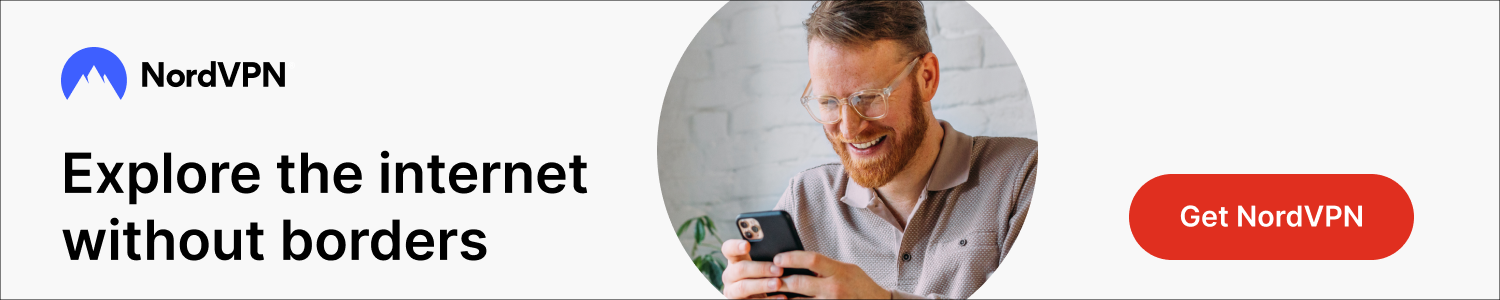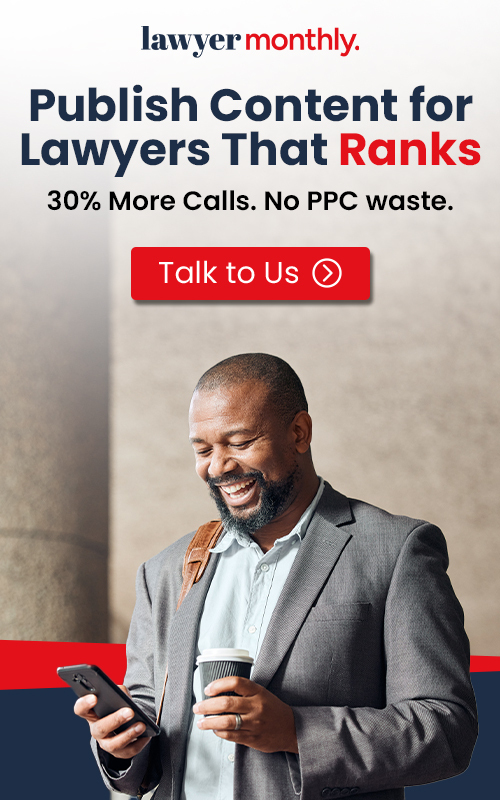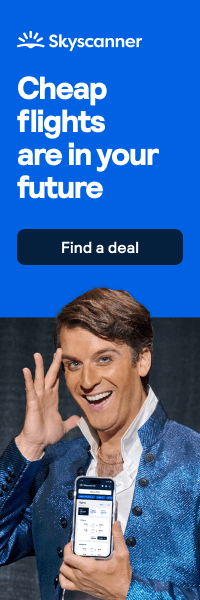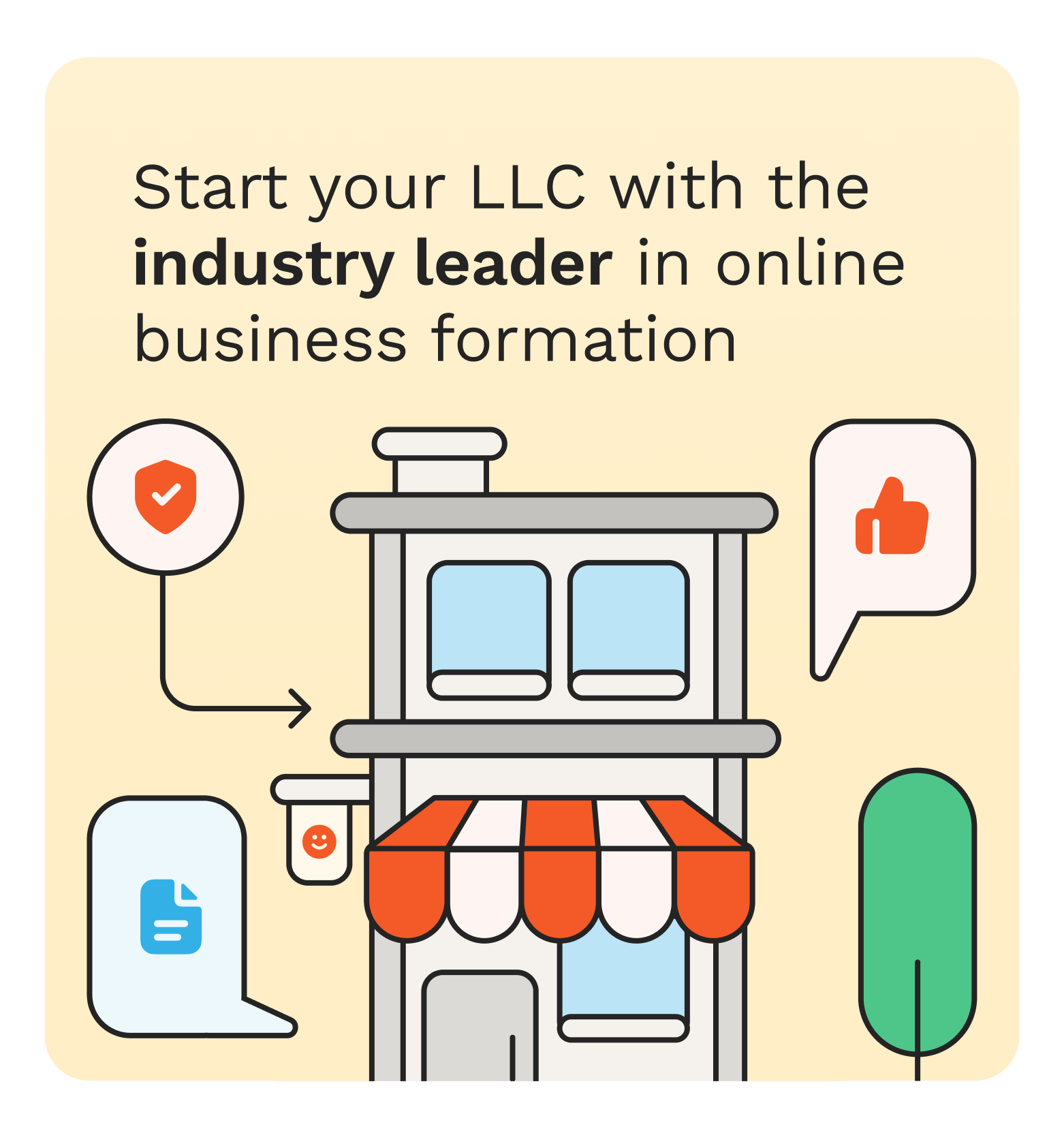Windows powers our work, play, and everything in between—from Teams calls to weekend game nights. But the same openness that makes Windows flexible also makes it a juicy target for snoops, trackers, and opportunistic hackers. If you ever hop on coffee-shop Wi-Fi, stream on public networks, or sign in to accounts from shared spaces, you’re leaving digital footprints that others can follow. A VPN (Virtual Private Network) helps close those gaps so you can browse, bank, and binge with confidence.
If you’re exploring options without pulling out a credit card, starting with a free VPN for Windows is a smart move. It’s a quick way to encrypt your traffic, hide your IP address, and add a protective layer when you’re on unfamiliar networks. You can always upgrade later if you need more servers, higher speeds, or extra features.
What a VPN Actually Does on Windows
Think of a VPN as a secure tunnel for your internet traffic. When you turn it on, your data is encrypted before it leaves your PC, then routed through a remote server. Websites see the VPN server’s IP—not yours. That means your internet service provider can’t snoop on which sites you visit, public Wi-Fi snoopers can’t read your traffic, and ad trackers have a much harder time building a profile on you. For Windows 10 and Windows 11 users, a VPN works at the system level, protecting browsers and apps alike—Edge, Chrome, Steam, Spotify, game launchers, and more.
Why Windows Users Are Prime Targets
- Public Wi-Fi exposure: Airports, hotels, and cafés often use open networks where rogue hotspots and man-in-the-middle attacks thrive.
- Ad tech tracking: Windows users spend hours in browsers and apps that leak metadata. Without encryption, your activity can be profiled.
- Credential theft: Phishing and session hijacking are easier on unsecured networks; a VPN reduces the blast radius by encrypting the connection.
- Home network risks: Even at home, your ISP can log your DNS requests. A VPN with private DNS keeps your lookups confidential.
Everyday Wins: Streaming, Gaming, Remote Work
- Streaming on the go: If your shows buffer or certain libraries appear limited while traveling, a VPN can help you maintain more consistent access and privacy
- Gaming benefits: While a VPN isn’t a magic ping reducer, it can sometimes help avoid ISP throttling and protect against DDoS attempts during multiplayer sessions.
- Remote work safety: Encrypting traffic shields sign-ins to cloud drives, collaboration tools, and internal dashboards—especially when you’re away from the office.
Features That Matter on Windows
When comparing Windows-friendly VPNs, look beyond the big claims and focus on measurable protections:
- Strong encryption + modern protocols: Support for WireGuard® or IKEv2 alongside robust encryption helps balance speed and security.
- Kill switch: If the VPN connection drops, a kill switch blocks internet traffic so your real IP doesn’t leak mid-download or mid-meeting.
- DNS and IPv6 leak protection: Prevents apps or the OS from sending requests outside the tunnel.
- Split tunneling: Route sensitive apps (banking, browsers) through the VPN while letting others (local streaming, printers) go direct for speed.
- Auto-connect at startup: Ensure the VPN is on before your first tab opens.
- Transparent no-logs stance: Clear privacy policies that state what’s collected—and what’s not.
- Intuitive Windows app: Native Windows client, quick server selection, tray icon controls, and reconnect logic that “just works.”
Step-by-Step: Getting Started on Windows 10/11
- Download and install: Grab the Windows installer from your chosen provider. Run the setup and allow required permissions.
- Sign in or create an account: Even free plans usually need an account to manage devices and enforce security.
- Open the app and review defaults: Enable the kill switch, auto-connect on startup, and leak protections in Settings.
- Pick a nearby server first: For best speeds, select a server in your country or a neighboring region.
- Connect and verify: After clicking Connect, check your new IP inside the app. You can also look up “what is my IP” in your browser to confirm.
- Set split tunneling (optional): Keep sensitive apps inside the tunnel while letting low-risk apps bypass if you need max performance.
- Bookmark safe habits: Leave the VPN on whenever you’re on public Wi-Fi, using financial sites, or logging into accounts.
Speed Tips for a Smooth Windows Experience
- Use the closest server: Physical distance affects latency and throughput.
- Try different protocols: WireGuard often offers a great speed/security balance; switch if you see buffering.
- Limit background apps: Close heavy updaters, launchers, or cloud syncs while streaming or gaming.
- Reboot routers and adapters: A quick reset can clear stale network states that drag performance.
Privacy Hygiene That Complements Your VPN
A VPN is powerful, but it’s not a silver bullet. On Windows, pair it with simple, repeatable habits:
- Keep Windows and drivers updated: Security patches close known holes.
- Use a password manager: Unique, strong passwords and two-factor authentication stop credential stuffing.
- Harden your browser: Turn on tracking protection, clear cookies periodically, and consider privacy-focused extensions.
- Encrypt your device: BitLocker on Pro editions (or device encryption on supported Home devices) adds another layer if your laptop is lost or stolen.
When a Free Plan Is Enough—And When to Upgrade
A quality free tier is handy for occasional browsing, travel, and quick tasks on public Wi-Fi. You’ll usually get essential encryption, a handful of server options, and a stable Windows app. If you later need more—like higher speed ceilings, streaming-optimized servers, more countries, or simultaneous devices—stepping up to a paid plan makes sense. The key is starting with something you’ll actually use. A simple, reliable Windows client beats a complex tool you forget to turn on.
Final Thoughts: Make Encryption Your Default
Your Windows PC is home base for work files, photos, passwords, and chats. Leaving that traffic unprotected—especially on shared or public networks—creates avoidable risk. A VPN shifts the balance back in your favor by encrypting the connection, masking your IP, and limiting who can watch what you do online. Start small, build good habits, and keep the VPN on whenever your activity or location changes. Your future self (and your data) will thank you.