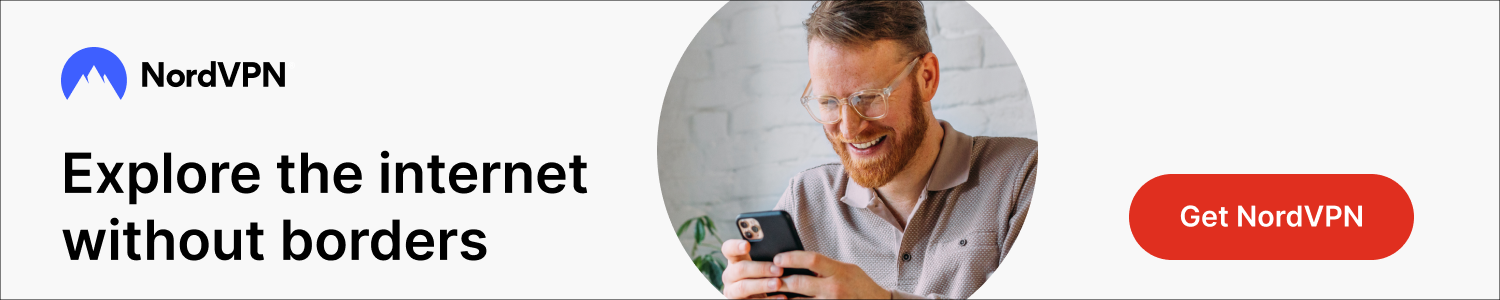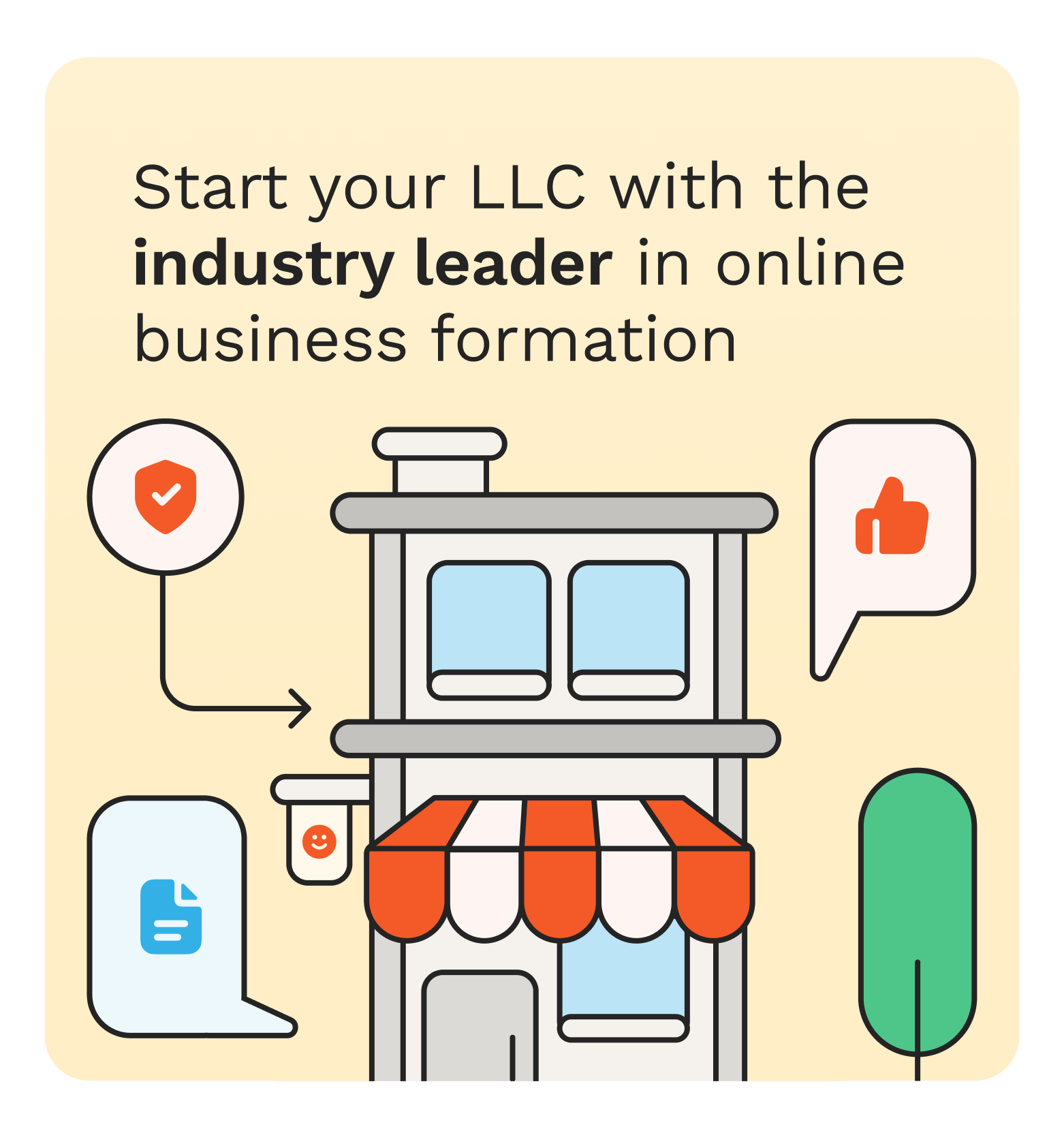Macs are reliable and known for smooth performance, but like any device, they can still crash due to hardware issues, software corruption, or system errors. When your Mac won’t boot, it can feel overwhelming—especially if it contains important personal or work files.
Data loss on your Mac that won’t boot or crashes unexpectedly can be distressing. Fortunately, several Mac data recovery methods are available to help you recover lost data in such situations. In this guide, we’ll explore different methods on how to recover data from a non-booting or crashed Mac. By following these steps carefully, you can maximise the chances of restoring your valuable files safely and efficiently.
Why Mac Fails to Boot? [Common Reasons]
Understanding the exact reasons for your non-booting Macs can help you find adequate recovery methods. Some main causes include:
- Hardware Failures: Hard drives (HDDs), solid-state drives (SSDs), RAM modules, or logic boards can malfunction, which prevents your Mac from starting properly.
- Corrupt macOS: Issues like OS crashes due to malware, corrupted files, or an interrupted update can stop your Mac from booting.
- File System Issues: macOS uses APFS (Apple File System) or HFS+, and corruption in these file systems due to any reason can make your Mac unbootable.
- Peripheral Conflicts: Multiple external devices connected to your Mac can also interfere with the boot process.
- Power Issues: If your Mac experiences failing battery, interrupted power supply, etc., it can prevent proper startup.
How do I Recover Files from Non-Booting Macs?
Now that you are familiar with different reasons why your Mac fails to boot, it’s time to go with proper recovery of the stored data. You can go with the following recovery methods one-by-one to get your lost files back:
Method 01: Try Professional Mac Data Recovery Software
Let’s begin with the simplest approach first. If you are looking for an easy and direct method to recover data lost from a non-booting or crashed Mac, then Mac data recovery software tools can help you recover lost data without any cost. However, the free versions somehow lack advanced features. For easy restoration of data, especially from non-booting or crashed Mac, professional tools like Stellar Data Recovery Professional can be the best option.
Why Stellar Data Recovery Professional for Mac?
- The Stellar Data Recovery Professional for Mac is a versatile tool, allowing you to restore lost files of different types, including photos, videos, documents, and more.
- You can easily restore your files deleted from formatted, corrupted, or crashed Mac drives using this software.
- It allows you to preview the recoverable files before saving them on your device.
- The software is compatible with multiple macOS versions.
- This Mac data recovery software supports the recovery of files even when partitions are missing or directories are damaged.
Here’s how to recover data from a non-booting or crashed Mac using this professional Mac data recovery software:
Step 1: Download and install the Stellar Data Recovery Professional software on a working Mac. Also, connect a USB drive to it.
Step 2: Now, connect a USB drive to your Mac. Launch the software, and select the type of file you need to restore (or choose Recover Everything). Click Next to continue.
Step 3: Select your Mac’s startup disk (Macintosh HD/APFS) and click Scan to initiate the scanning process. Use Deep Scan if needed.
Step 4: Once the scan is completed, preview the recoverable files and click Recover to save them to an external drive—not the internal disk.
Method 02: Recover Data Using Time Machine Backups
Mac provides an in-built Time Machine backup utility that, when synced on your Mac, creates backup and restores it when needed. If you’ve backed up your non-booting Mac via Time Machine backup, follow the below steps to get your lost data back:
Step 1: Firstly, connect the Time Machine backup drive to your non-booting Mac and boot it into Recovery Mode (by tapping Command + R).
Step 2: From the macOS Utilities window, select Restore from Time Machine Backup.
Step 3: Go through the list of available backups and select the one you want to restore, then click Continue.
Step 4: Next, select the destination drive where you want to save restored data and again tap Continue.
Step 5: Lastly, click Restore to save recovered files back to your Mac.
Method 03: Create Disk Image to Recover Data from a Non-Booting/Crashed Mac
If you don’t have an adequate Time Machine backup of lost data, try recovering your data by installing macOS on an external hard drive. Once installed, boot your Mac using this recovery drive and back up your data through Disk Utility in Recovery Mode. Then connect the disk to another Mac and transfer your files. All you have to do is:
Step 1: Connect your non-booting Mac to the external drive and boot into Recovery Mode.
Step 2: From the macOS Utilities window, launch Disk Utility.
Step 3: Select the external drive, click Erase, and format it using the GUID Partition Map.
Step 4: Name the drive, choose APFS or Mac OS Extended (Journaled) as the format, select GUID Partition Map as the scheme, and click Erase to proceed.
Step 5: Now, click Disk Utility. From the macOS Utilities window, select Reinstall macOS.
Step 6: Select your external drive as the installation destination and follow the on-screen instructions to complete the macOS setup.
Step 7: Once the installation process is complete, proceed with the setup, then access the external macOS and transfer your files from the Mac to it.
Additional Tip: How to Prevent Future Data Loss on Mac?
Once the system is restored, you can consider the following practices to avoid data loss issues on your Mac in the future:
- Create multiple backups of important files on your Mac using the Time Machine backup utility or any external drive.
- Keep the macOS and installed software programs up-to-date.
- Always shut down your Mac properly to prevent the risk of drive corruption.
- Replace failing or slow drives early, especially if you notice unusual noise or performance drops.
Wrapping Up
Recovering lost data from a non-booting or crashed Mac seems a challenging task, but the aforementioned methods can help you restore lost data. You can try Apple’s in-built Time Machine and Disk Utility tool to get your deleted files back. If you are looking for a direct and easy approach, then third-party Mac data recovery software tools like Stellar Data Recovery Professional for Mac can be the best choice. With patience and the correct steps, you can successfully retrieve important documents, photos, videos, and other valuable files from a non-working Mac system.